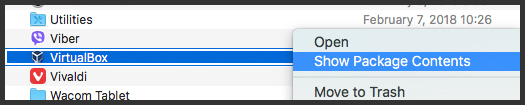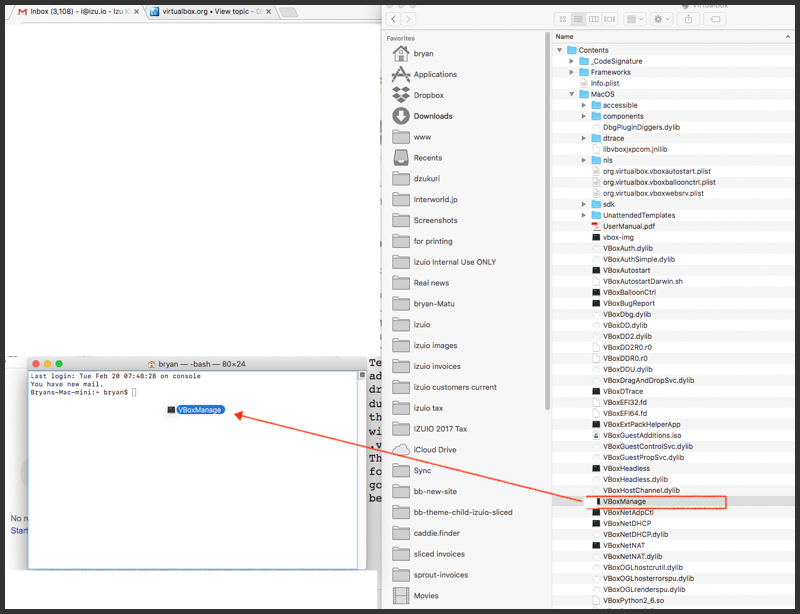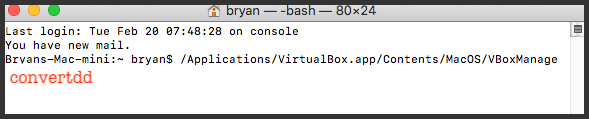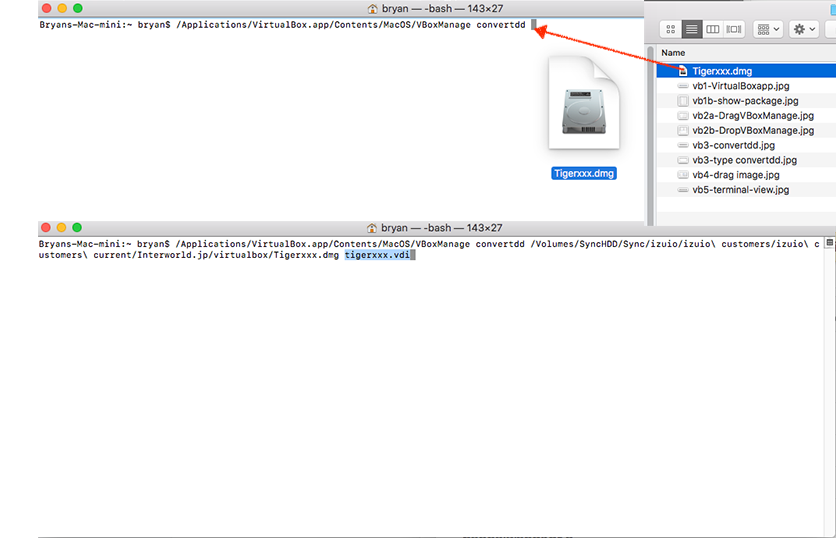step 1
Go to your VirtualBox.app and Right Click and choose:
Show Package Contents
and the package should displayStep 2
Navigate to the MacOS folder & Drag the VBoxManage command to your Terminal.app window
Step 3
next type
convertdd
step 4
drag the dmg file we created with super duper
tigerxxx.dmgto the Terminal.app windowthen type in the name of the VDI image you wish to create:
tigerxxx.vdi
(add the .vdi)
Step 5
The VDI image will be created in your HOME folder, move it to where you feel would be good...
HOME/Library/VirtualBox/VDI might be a good place